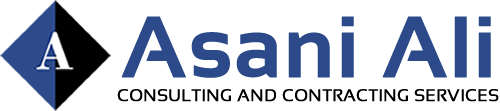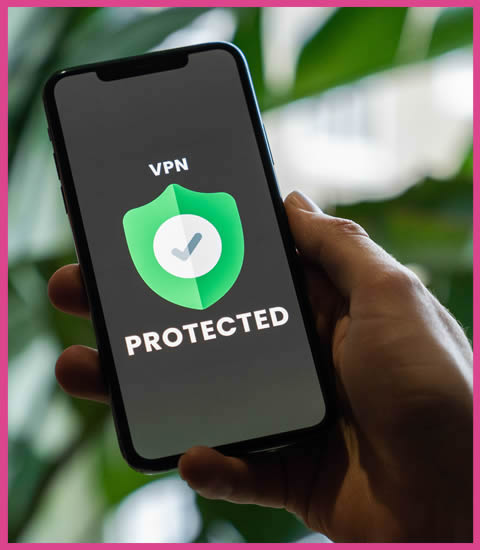In today’s age, a good portion of work and education takes place on personal home computers, and as a result, slow connection speeds can significantly hinder productivity and learning. These same problems can also hurt your gaming and entertainment capability, so you must get to the bottom of the problem if you want to get the value out of your internet service.
While many factors can affect your internet speed, the most common culprit is your Wi-Fi router. Routers are essential devices for accessing the internet wirelessly, but given their critical role, they can also become a bottleneck for your internet speed.
If you notice a sudden dip in internet speeds or your connection is slow and unreliable, your Wi-Fi router might be the reason. There are various reasons why this device might be limiting your internet speeds, such as outdated hardware, interference, or improper placement. However, the easiest way to tell is by comparing your home’s internet capability with the advertised speed you pay through your internet service provider.
What Internet Speeds Are You Paying For?
You decide on a range of speed when you first subscribe to your current network plan through your internet service provider. The more money you spend monthly, the faster your speed allotment typically is. The first and easiest way to find out what internet speed you’re paying for is to check your internet plan. You can check by logging in to your internet service provider’s website and reviewing your account information. Alternatively, you can look at your bill or contract for the internet service.
If you’re still unsure of the speed you’re paying for, or the website shows multiple rates, it’s best to contact your internet service provider directly. Your internet service provider can tell you the details of your subscription plan and whether any changes or upgrades are available.
It’s essential to note that the internet speed you pay for is the maximum speed you can receive, and it’s not guaranteed. Several factors can affect the rate you receive, including the number of devices connected to your Wi-Fi network, your activities, and your distance from the router.
How To Test Your Home’s Internet Speed
Once you’ve determined the speed you’re paying for, the next step is determining if you’re receiving it. Testing your home’s internet speed can help you determine whether your Wi-Fi router is limiting your internet speed. It’s essential to ensure you get the rates you’re paying for and identify any issues affecting your connection.
- Online speed test tools are easy and convenient ways to test your internet speed. Websites like Speedtest.net, Fast.com, and Google’s speed test offer free tools to test your internet speed in seconds.
- Most internet service providers have speed test tools specifically designed to test the speed of their network. You can find these tools by logging into your ISP’s website and looking for the internet speed test tool.
- Some router models also have built-in speed test tools that can help you determine your home’s internet speed. You can access this tool by logging in to your router’s settings page and looking for the speed test section.
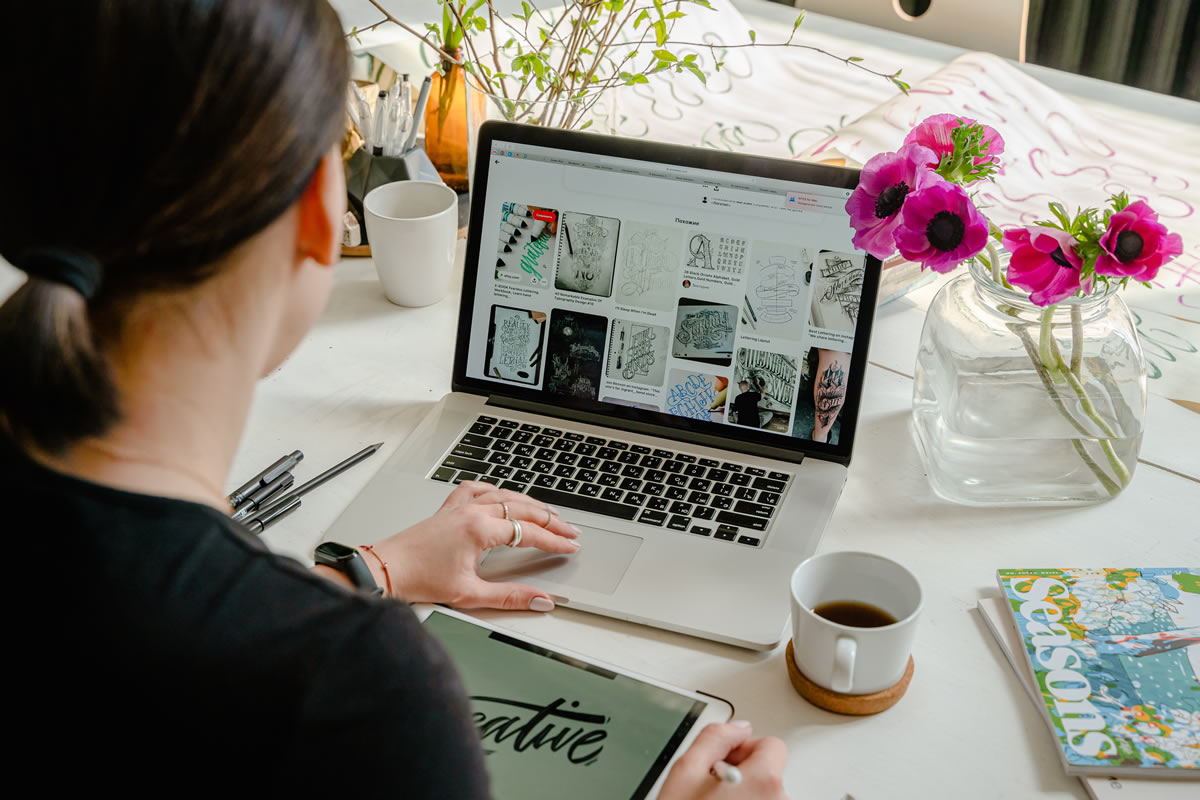
It’s important to remember that internet speed test results can vary based on several factors, including the number of devices that are connected to your Wi-Fi, your distance from the router, and the type of activities you perform on the internet.
However, if you find that you’re consistently experiencing internet speeds less than what you’re paying for as a part of your subscription, you should next check your router.
How To See If Your Router Is Limiting Your Connection Speeds
If you’ve determined that your home’s internet speed is slower than you’re paying for, your Wi-Fi router might be the culprit. There are several reasons why a router can limit your connection speeds, such as outdated hardware, interference, or improper placement.
One common reason a router might be limiting your connection speed is if it needs to be updated. Check your router’s age and model number and compare it to the latest models available. Consider upgrading to a newer model if your router is over three years old.
Interference from other electronic devices or neighboring Wi-Fi networks can limit connection speeds. Make sure you have placed your router in an area free from interference. You can also change the channel on your router to avoid overlaps with other networks.
In addition to network channels, QoS (Quality of Service) can limit your connection speeds if it prioritizes other devices or activities on your network. Ensure you have set your QoS settings to prioritize internet speed. You can often do this by logging in to your router’s settings page and checking the QoS settings.